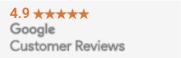So, after being swayed by the many benefits of eSIM technology, you’ve decided to get in on the action yourself and purchase a data plan. Or, maybe you’re just on the verge of downloading your first eSIM plan and want to know what lies ahead. Either way, you’re in the right place! In this post, we’ll take you through how to set up your new eSIM data plan on Apple devices, step by step.
(“But wait – I don’t have an Apple device: I need to get my eSIM going on my Android device!” No worries – check out this post instead -> How to set up an eSIM on an Android device)
Setting Up an eSIM on an Apple Device With A QR Code
First and foremost, in most cases, you’ll need to ensure your device is unlocked before setting up your eSIM. Once that’s sorted, here’s how to set up your plan with a QR code:
- After purchasing your eSIM plan the network provider will email you a QR code and activation code. Get the QR code up on a laptop, tablet, etc.
- Open your device’s camera app and scan the QR code.
- A notification will appear at the top of your screen. Tap it to open Settings.
- This will bring a screen that reads “Add Data Plan”; tap on the button at the bottom of the screen to continue.
- Follow the instructions on the screen to complete your eSIM activation. This includes entering the activation code sent to you by the network provider. Also, if you have a dual SIM, this may include choosing your primary and secondary data plan – which we’ll get into more below.
Setting Up an eSIM on an Apple Device Manually
If, for some reason, your QR code reader decides to play up, you’ll have to set up your eSIM manually. Fortunately, it only requires a few steps:
- Open “Settings”
- Choose “Mobile Data”
- Choose “Add Data Plan”
- This will bring a screen that reads “Add Data Plan”; click on the text that says “Enter Details Manually” at the bottom of the screen.
- Type in the activation code sent to you by your network provider and click “Install Data Plan” to complete your eSIM activation.
How to Set Up Dual SIM on an Apple Device
Some iPhones have dual SIM capability, which allows you to have two active mobile plans at once. A dual SIM setup can be extremely beneficial as it allows you to:
- Have a dedicated work number and another for personal use.
- Purchase separate plans for voice and text and for data.
- Download a local eSIM data plan when you travel
iPhones support dual SIM in two different ways depending on the model. Older models allow you to use a nano-SIM with an eSIM, while newer iPhones support a nano-SIM with an eSIM or two eSIMs.
Here are iPhone models that support either a nano-SIM with an eSIM or two active eSIMs:
- iPhone 14 range (USA: eSIM-only device)
- iPhone 13 range
And here’s a list of iPhones that support a nano-SIM and an eSIM:
- iPhone 14 Range (all markets ex-USA)
- iPhone 12 range
- iPhone 11 range
- iPhone XS
- iPhone XS Max
- iPhone XR
- iPhone SE 2
- iPhone SE 3
Additionally, here’s a list of iPads that support eSIMs.
- iPad (2019)
- iPad Mini (2019)
- iPad Air (2019)
- iPad Pro 11″ (2020) (Supports dual SIM)
- iPad Pro 12.9″ (2020) (Supports dual SIM)
If you own one of the above Apple devices and want to set up dual SIM, simply follow these three steps:
- if you have a dual SIM and are setting up a second data plan, after completing the eSIM activation, as detailed above, you’ll see a screen that reads “Data Plan Labels”.
- You’ll now see both your data plans labelled as “Primary” and “Secondary”. If you’d like to label them as something more descriptive, like “Business” and “Personal”, click on each to change the label.
- Next, decide which plan will be your default line (for calls and texts), which will be used for iMessage and Facetime, and which will be used for data. In many cases, your new eSIM will be data only, so this will be easy.
Install New eSIM Plans – Wherever You Are!
Installing a new eSIM data plan is a 100% digital process so you can download a data plan, in minutes, from anywhere. Best of all, we’ve compiled a list of eSIM plans from over 200 network providers in over 180 destinations so you can enjoy a fast, secure, and convenient internet connection wherever you go!